How To Schedule Instagram Stories With Facebook Business Suite
Users often post Stories in real-time, enjoying its plethora of filters and other fun options. But for social media marketers and creators with plenty of content-making to do, posting in real-time might not always be an option.
The good news is that you can now schedule your Instagram Stories, too! The Facebook Business Suite lets you create, edit, and schedule your Stories in advance through the Instagram Story scheduler.
In this article, we will cover the steps of scheduling your Instagram stories and discuss their advantages.
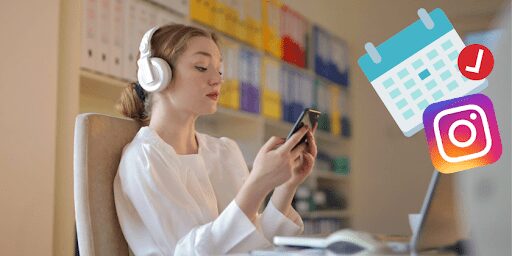
Scheduling Instagram Stories
Using Facebook Business Suite
Before we begin, make sure that you switched to a Business account on Instagram. If you already have a Business account, you can now use Facebook Business Suite to create and schedule your Instagram stories.
Follow these steps to schedule your Stories.
1. Go to Business Suite
Go to your page and choose Business Suite from the menu on the left side of your screen. Or, you can also click this link. Once you’re in, choose your account from the drop-down menu in the top left corner of the dashboard.
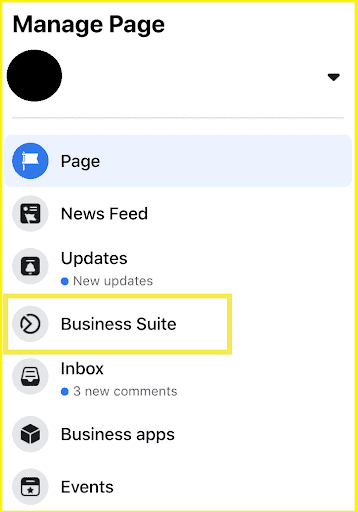
2. Draft Your Story.
It’s now time to start drafting your Stories. There are three places in the dashboard to do this:
- the Posts and stories item, which you can find under the menu on the left side of the screen
- the Create Post button located in the menu on the left side of the screen
- and lastly, the Create Story button, which is in the center of the dashboard
Sadly, the editing options for Stories in Business Suite are fewer in comparison to what you can do on the Instagram app. The Business Suite only lets you crop your file and add text and stickers.
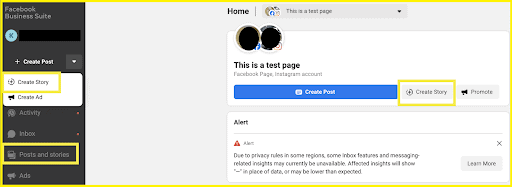
3. Schedule Your Story
After everything gets set, it’s now time for the most significant part of this article: scheduling your Story!
Just click the arrow next to the Publish Story button for scheduling options.
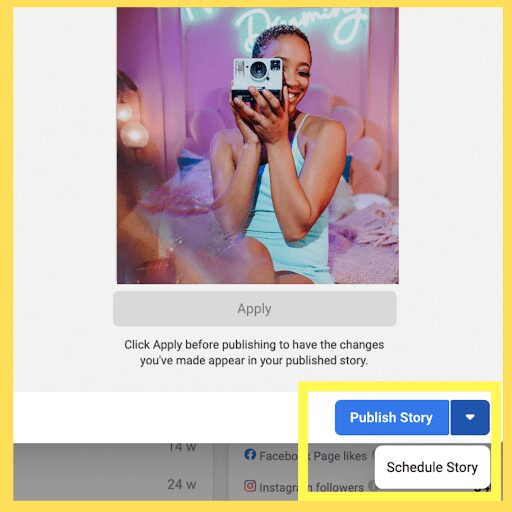
Click/ tap on Schedule Story, then select the date and time you want your post to get published.
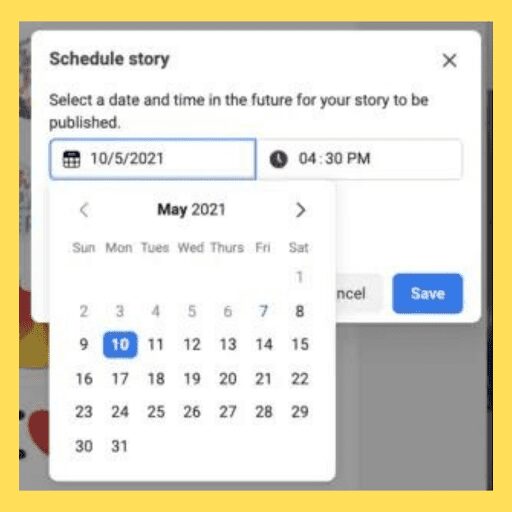
After saving the date and time, you can select Schedule Story, and you’re good to go!
When in doubt, you can check if you have successfully scheduled your Story by going to Posts and Stories> Stories > Scheduled. You can also reschedule your post, publish it immediately or delete it from your list from there.
Why Should You Schedule Instagram Stories?

It saves you time
Saving time is one of the most evident reasons to schedule your Instagram Stories. Managing social media accounts can be tedious. Instagram alone has plenty of features that need content, such as Reels, Grid, Stories, and More. Instead of constantly creating multiple Stories a day, you can create multiple posts in one sitting and schedule them for the entire week! You can rest assured that your Stories won’t be empty should there be other unexpected tasks in the next few days. Or, you can use the extra free time to plan and produce more content.
Once your scheduled Stories get published, you can take them out of your list with a few clicks. Most importantly, using the scheduler does not take away your power to post real-time Stories between your scheduled posts.
It’s Desktop Friendly
If you are a business owner or a social media manager, using a phone to post curated Stories can be a hassle. Imagine scrolling through countless files in your camera roll just to find the perfect picture or video to post? Think about doing that multiple times a day.
You can skip this nuisance by using the Instagram Story scheduler and uploading files directly from your desktop or laptop.
Using a proper keyboard on your desktop or laptop also makes it easier for you to type captions without the annoying auto-correct feature that most phones have. With the desktop, it is now easier for you to run a grammar check for your texts and make sure that you put the correct links to your Stories.
Boost
Buy Instagram Followers and Likes to grow your account!
Nick Bilton from HBO tested if for you.
Click on INSTA FAMOUS
for the REAL LIFE test
insta famous

0 Comments