How To Post on Instagram Using a PC or Mac
Instagram allows you to post content both from your mobile phone and PC desktop/ Mac. The process is easy, but if you are so used to publishing content from your mobile phone, you might still find it a little complicated at first.
Well, there is no need to worry because today we will help you with that. Here are two ways to post on Instagram using your PC or Mac.
Posting To Instagram Using Your Browser
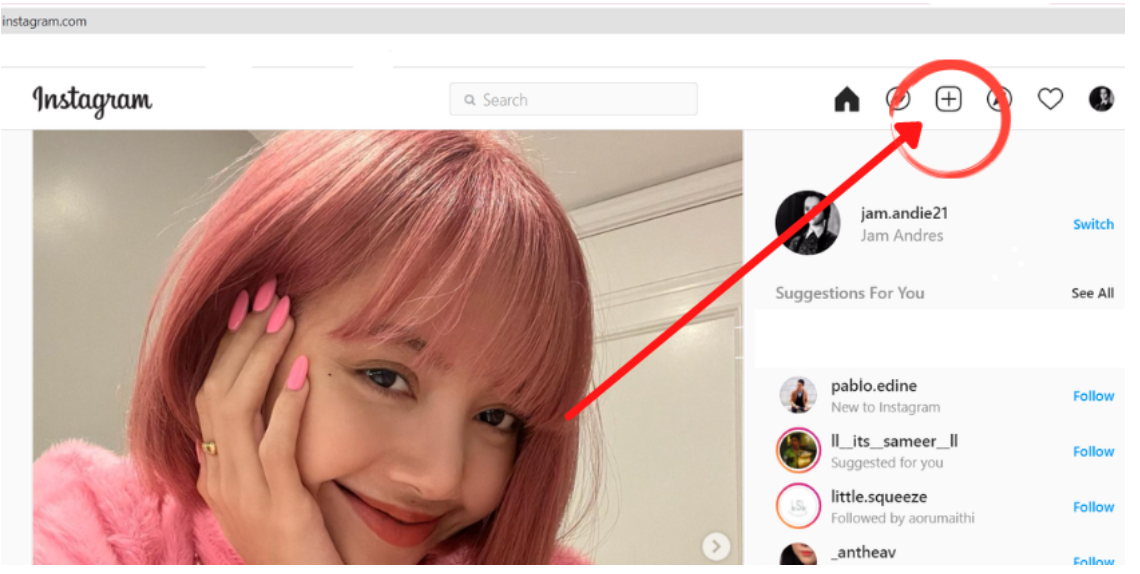
1. Go to instagram.com and log in using your account details.
2. Click the plus symbol in the top right corner of the screen (it’s similar to the button you see in the app). Once you click on the button, a Create new post window will appear.
3. You can drag photo or video files into the popup window or click “Select from computer” to browse and choose files from your PC or Mac. To create a carousel post, you can select up to 10 pictures.
4. You can change the ratio of your image or video. Click on the frame icon located at the bottom left corner of the popup window. If you want to use the zoom feature, click on the looking glass icon in the bottom left and drag your file to edit your frame.
5. Now, it’s time to touch up or edit your image. There are 12 preset effects in the Filters tab available for you to select. But if you don’t like them, you can manually modify your photos by going to the Adjustments tab.
Instagram allows you to adjust photo settings such as brightness, contrast, and fade. Once done, click Next.
6. Now it is time to write the caption! If you need some emojis, click on the smiley face icon to browse and select your desired emoji. You can include a location on your post using the Add location bar.
If you want to restrict commenting, navigate to the Advanced settings. You can also add alt text to your files in the Accessibility section. Alt Text is for people with visual disabilities.
With the right phone, your Alt Text is going to be read aloud for them.
7. Click Share.
Posting To Instagram Using Creator Studio
Here is how to use Creator Studio to post on Instagram.
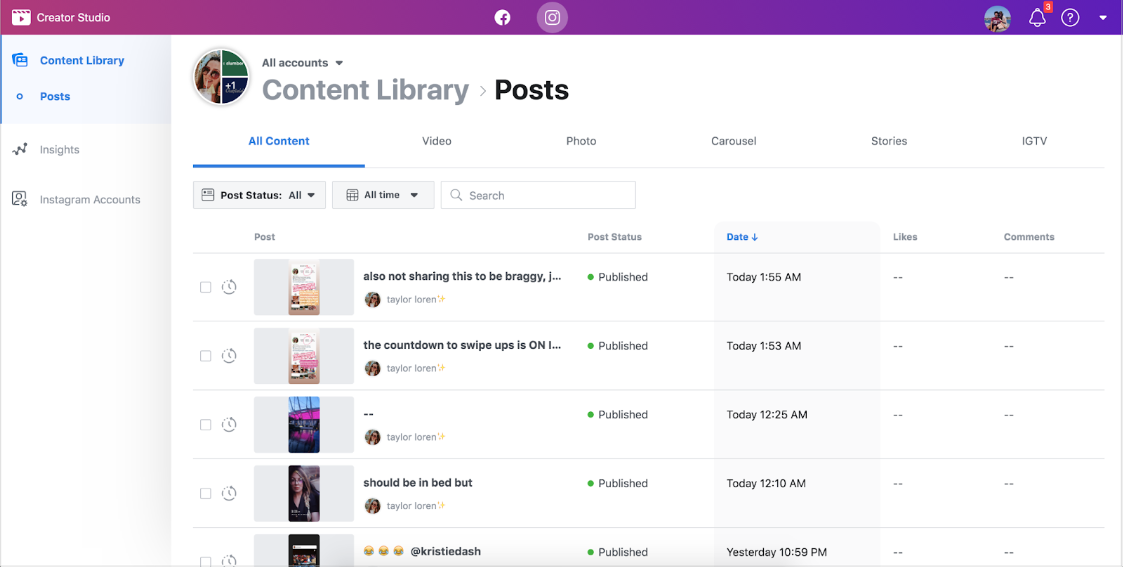
1. First, make sure your Instagram is connected to Creator Studio. Go to the Instagram section. Then, select Create Post > Instagram Feed.
2. If you connected more than one account on the Creator Studio, choose which Instagram account you want to post to.
3. Write a caption and location (if you want). If not, you can proceed by clicking “Add Content” to add photos and videos.
4. You can upload a file photo from your PC or share existing content from your Facebook page.
5. If you want to post the content on both your Instagram account and Facebook page, check the box next to your page under the “Post to Facebook” option. You can input more details into your Facebook post after you finish publishing to Instagram.
6. Once everything gets set, click Publish.
Boost
Buy Instagram Followers and Likes to grow your account!
Nick Bilton from HBO tested if for you.
Click on INSTA FAMOUS
for the REAL LIFE test
insta famous

0 Comments