How To Get Instagram QR Code And Customize It
So how do you get one? There are three ways to generate your Instagram QR Code: Mobile app, desktop, and third-party QR Code generator.

How To Get Instagram QR Code On Mobile App
2. Click the hamburger icon or the three horizontal lines on the top left corner. Among the options, click on the QR code
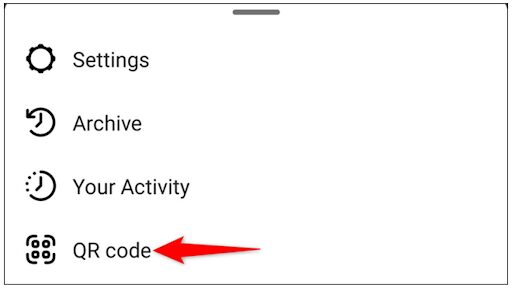
3. From here, Instagram will show the initial design of your QR code.
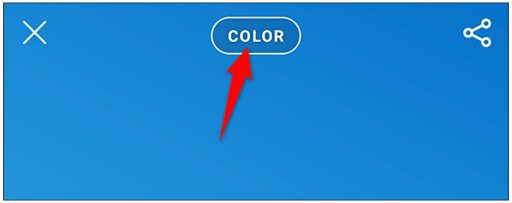
4. After you’ve decided how you want your Instagram QR code to look, you can click on the share icon on the top left corner.
How To Get Instagram QR Code On Desktop
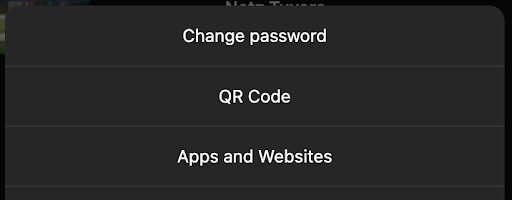
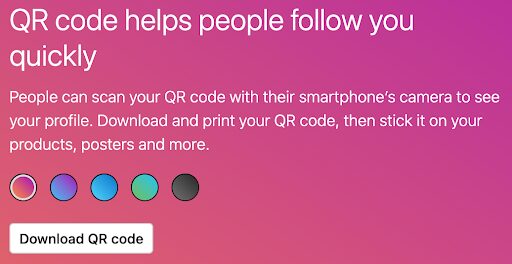
How To Get Instagram QR Code With
Third-party QR Code Generator
These providers do not only give you a QR code with your preferred color, but it can also integrate your logo within the code, which Instagram does not currently offer.
On top of that, QR generators like QRTiger give you data that will help you understand your like the number of times your code was scanned, a time chart which shows what time your code was scanned the most, device chart for OS identification, and even a map chart to see which locality your code is being scanned in the highest.
These data give your business the insights needed to evaluate your current campaign and/or how to effectively implement the next one.
Boost
Buy Instagram Followers and Likes to grow your account!
Nick Bilton from HBO tested if for you.
Click on INSTA FAMOUS
for the REAL LIFE test
insta famous

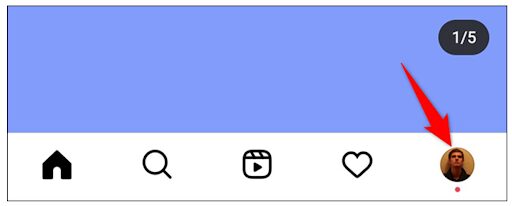
0 Comments