10 Easy Ways To Fix Instagram Login Error
10 Easy Ways To Fix Instagram Login Error
Dont’t stress, we have solutions!
Nothing is more frustrating than finding that you can no longer access your Instagram account! Social media has already become a massive part of our lives, and not accessing it can thwart us from enjoying our day.
And since Instagram is not just for leisure purposes now, not knowing if you have new business inquiries or potential collaboration sent through the platform can hinder or at the least, slow down your success.

There are plenty of reasons why your Instagram might not be working. Here, we go through some of the possible issues that cause login errors and
1. Check Your Internet Connection
2. Check If There Is An Instagram Outage In Your Area
Just like any app and website, Instagram can also experience outages from time to time. Go to websites like “Downdetector” or “Outagereport” to check if there is an outage. If there is, the problem is out of your control. The only thing you can do is wait until Instagram fixes the error.
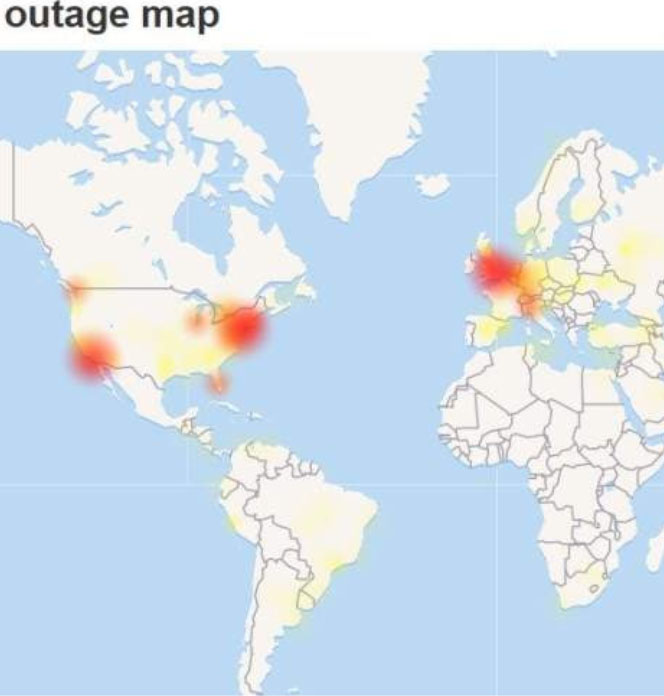
3. Try logging in using another device
Log in using another device to find if the problem lies within the Instagram app or your gadget. If you are currently using your phone, try logging in using an iPad or a pc. Use your log-in details.
If you enabled two-factor authentication, you need to get the device where the phone number you used to set up your account is connected. That is because Instagram will send you a verification code before allowing you to access your account using a different device.
If you can log in using another device, that means your problem is device-specific.
4. Restart Your Device
5. Update Instagram app
Instagram may have rolled out bug fixes that you are not aware of. To know if your app is updated, go to the App Store (iPhone users) or Play Store (Android users). Search for Instagram, and see if it needs updating. If it is, you will see an “Update” button. If not, you’ll see an “Open” button instead.
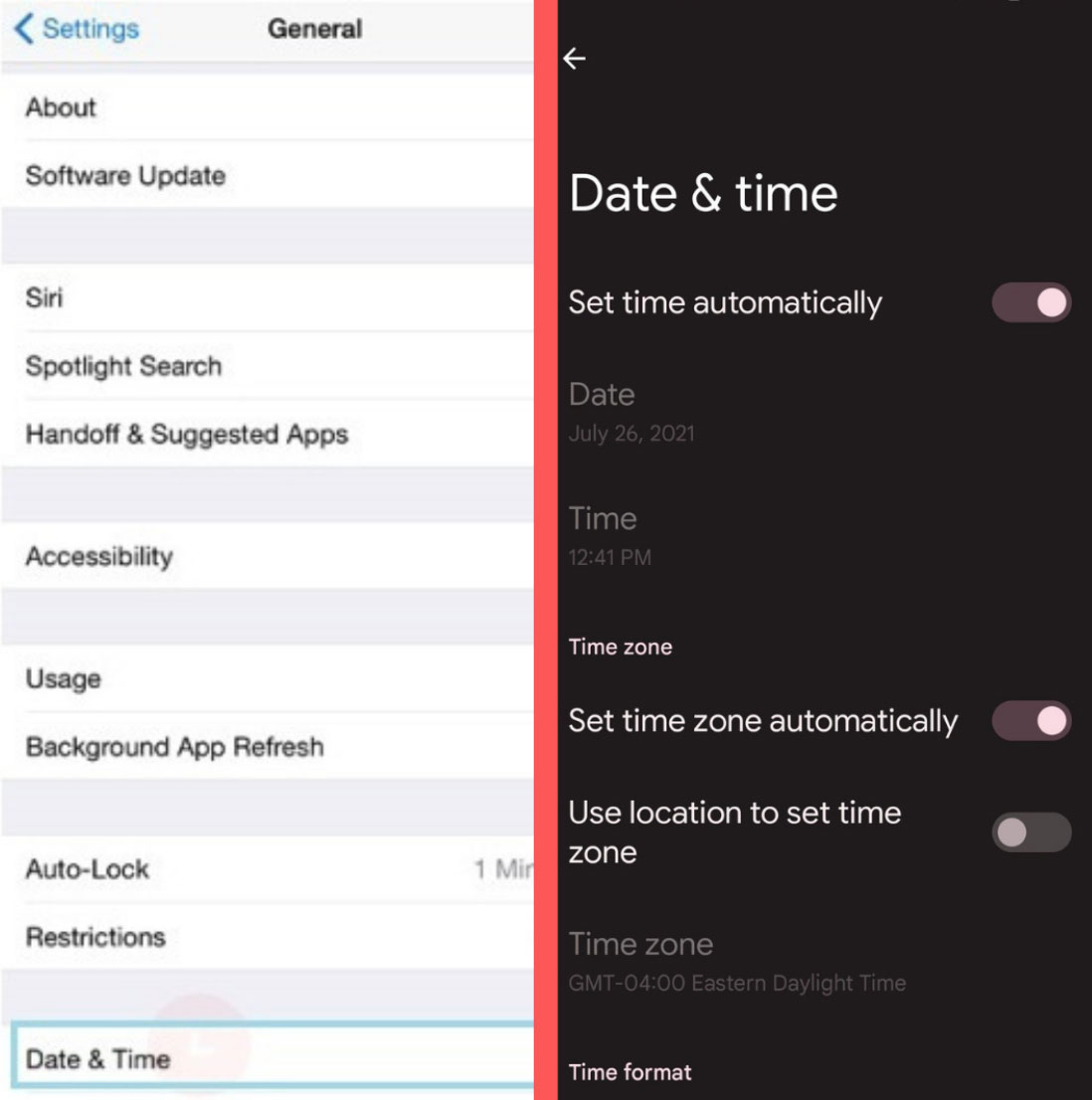
6. Reset Device’s Time and Date
If your device has the wrong time and date settings, it might be unable to communicate properly with the internet servers, which can cause login errors. Make sure to set the time and date of your device to automatic.
Set your date and time by going to Settings > General > Date and Time > Set Automatically.
7. Sign In To Instagram Using Facebook
Just click “Continue with Facebook” to log in to your Instagram account.
If not, you should consider linking your two accounts once you regain access to your Instagram.
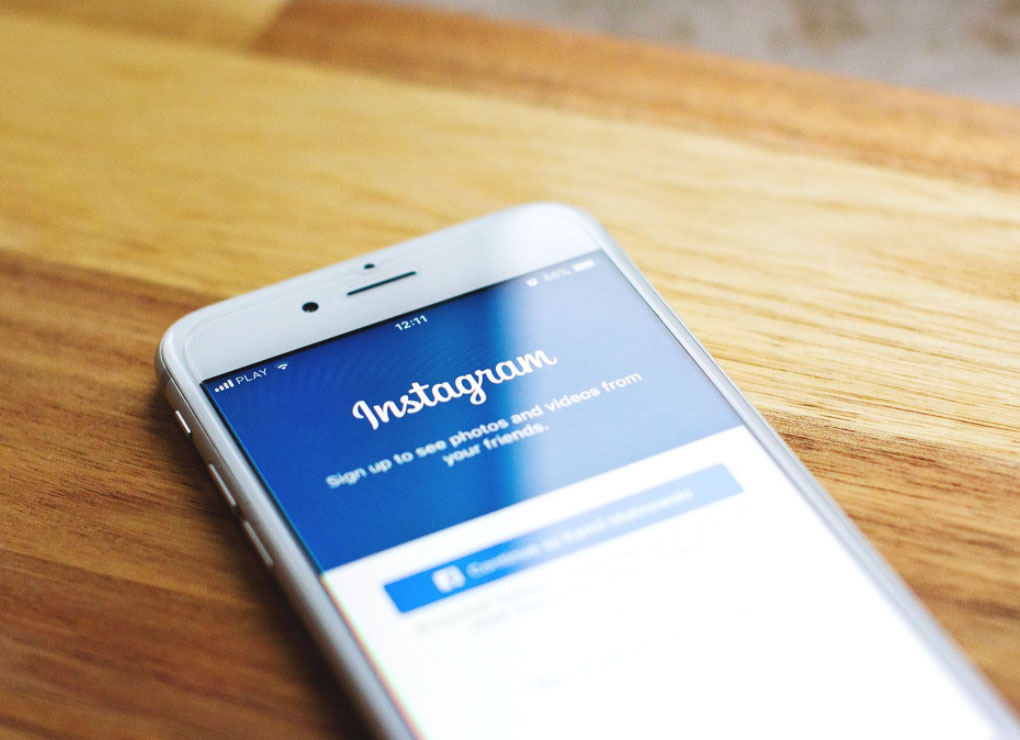
Go to the Instagram app
Tap the gear icon on the upper left corner to get to the options screen.
Click Apps and Websites to link your facebook account
8. Clear Cache
Your apps constantly accumulate cached files to give you a faster and smoother experience when using them. However, too much cache stored in your device can cause your app to malfunction. That is why you need to clean up your app’s cache every once in a while.
For Android users, go to the Settings > Apps > Manage Apps >
Find the Instagram app and click “Clear Cache” or “Clear Data” to clean up the stored cache on your phone.
The clear cache option is not available to iPhone users but you have two options you can try.
Offload Data to remove the app from your phone but keep all the data, including cached files. Or to delete the app and reinstall a new one. Uninstalling and reinstalling the app is a much better option to clear out overwhelming and corrupted cached data.

9. Reset Account Password
Your login error might be because of incorrect details such as your password. In this case, you have the option to reset your password by clicking the “Forgot Password” button on the Instagram login screen.
Input your email address, phone number, or username and tap “Click Login Link”. Instagram will then send you a link that you can use to retrieve and log in to your account.
If you successfully logged in back to your account, make sure to change your password immediately. Go to Settings > Security > Password.
10. Reach Out To Instagram Customer Support
If you have already tried all the steps and still can not access your account, then it is time to contact customer support for help.
You can contact them at 1-650-543-4800 or via Instagram’s online Help Center.
Boost
Buy Instagram Followers and Likes to grow your account!
Nick Bilton from HBO tested if for you.
Click on INSTA FAMOUS
for the REAL LIFE test
insta famous

0 Comments
Trackbacks/Pingbacks